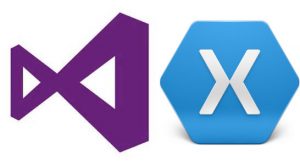
Today I started to install Xamarin and create a pet project for myself. While doing so I faced a couple of issues and solved them using a couple of hints from SO which are worth sharing so other new starters like me can fix them quicker than me.
Android emulator opens, but project does not deploy and start
This happens specially using VS ` new > project > run ` combination. You will see that it builds and everything is fine, however, the emulator starts and your application will appear/not appear at all and drop quickly afterwards. You will most likely get a message like:
Error: Android application is debugging. Could not connect to the debugger.
And also you might face this message in console:
Error: AOT module ‘mscorlib.dll.so’ not found: dlopen failed: library “/data/app/
The latter is easy to fix, you just need to open the emulator settings dialog and clear the Use Fast Deployment checkbox.
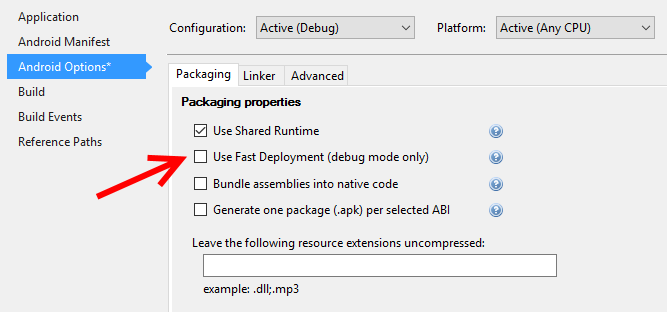
The former is happening because of a very stupid option inside hyper-v and you can fix it by opening the hyper-v and from device selection choose your emulator. After that click on settings and navigate to processor > Compatibility, then tick the Migrate to a physical computer with a different processor version and you should be good to give it a go.
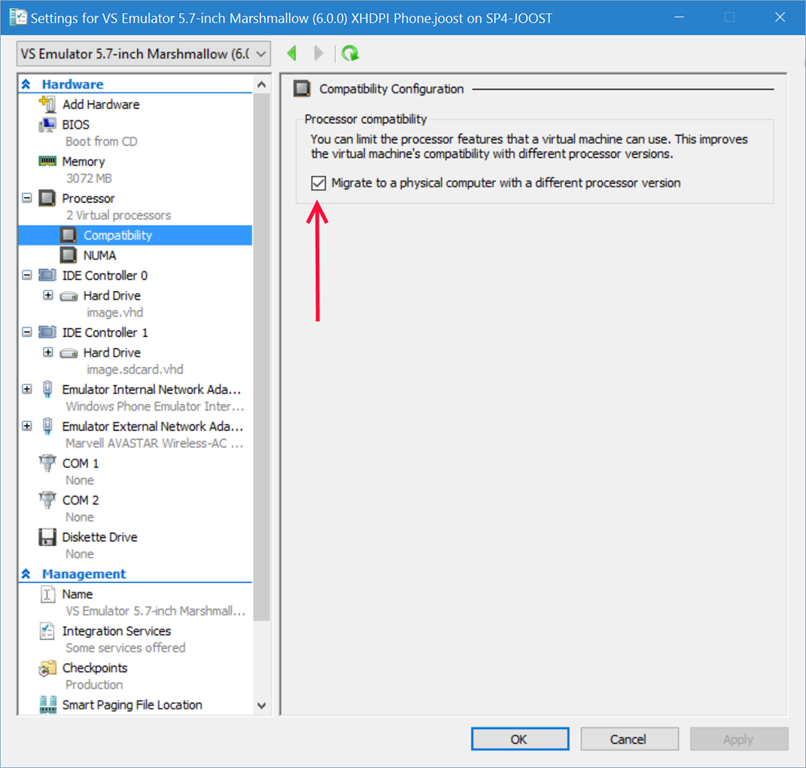
Missing Files inside AppData\Local\Xamarin Folders
This one happened to me after running the universal Xamarin installer and finishing the steps in visual studio to create a new Xamarin forms project and click build.
By this time I was getting different error messages like:
Error: Could not find mudule xxx in ‘Xamarin.Android.Support.Design’
or
Error: Could not find mudule xxx in ‘Xamarin.Android.Support.v4’
or any of the following folders:
- Xamarin.Android.Support.Design
- Xamarin.Android.Support.v4
- Xamarin.Android.Support.v7.AppCompat
- Xamarin.Android.Support.v7.CardView
- Xamarin.Android.Support.v7.MediaRouter
- Xamarin.Android.Support.v7.RecyclerView
The reason (most probable) is failing in download a file called android_m2repository_r10.zip from the google repository. However that is not always the case. For any reason the fix is completely the same.
Automatic Fix
-
Delete the versioned library folder that is giving you errors:
Mac Directory:
/Users/[Username]/.local/share/Xamarin/{SUPPORT LIBRARY NAME}/{VERSION NUMBER}Windows Directory:
C:\Users\[Username]\AppData\Local\Xamarin\{SUPPORT LIBRARY NAME}\{VERSION NUMBER} -
Rebuild your project (Which will kickoff a Build Task to re-download the library).
Manual Fix
There are two steps to manually fixing this error.
- Adding the
m2repositoryfolder to the/contentfolder. - Adding the respective Android Support Library / Google Play Services
.aarcontents to the/embeddedfolder.
You can follow the instruction mentioned on Xamarin troubleshooting guide here to fully resolve the issue.
However the short version is:
- Get the
URLof the missing m2repository download - Use a
MD5hash on the download URL from the given table - Rename the file to
{MD5HASH}.zip(Where MD5HASH is the hashed download URL) - Place the new hashed .zip file in your
Xamarin\zipsdirectory
Hope this helps you save some time.
Spread the word 🙏
Twitter Google+ LinkedIn